| I had a jump up and cheer, high-five my colleague, I feel like my life just changed type of day! And the reason? Flubaroo! |
Flubaroo is an Add-On for Google Sheets. It quickly and very easily grades information from a Google Form. And it even emails scores to students! Talk about ZERO work on my end!
It is very simple to use:
*Create an assessment using a Google Form. You can even collaborate with your peers when creating the assessment in Google Forms. Keep in mind that if you want to email your students' scores to them, be sure to add an email field on your assessment.
*Once created, assign the assessment to your students by either embedding the form on your website or sending the students the link.
*As your students take the assessment, the data is collected in a Google Sheet. Once all of the assessments are complete, select "Add-ons" and find "Flubaroo - Grade Assignment." Decide point values (up to 5 points), pick student identification information or skip grading for each field.
*Select your answer key (you will need to complete the form for the key, and I would recommend labeling it "answer key" for easy identification) and done.
Assessment is graded!
The data collected is tremendous - if less than 60% of students got a question correct, the question will be highlighted in orange to alert you. Additionally, students who scored less than 70% on the assessment will be highlighted in red. In our data driven world of education, the information collected - in mere minutes! - is so valuable.
My jump and cheer moment today, though, came from figuring out how to email my students information from rubrics where I entered the information - not them. Let me explain:
I don't give many tests/quizzes, as my class is project based. I often create a digital rubric to grade my students' projects, though. Instead of printing a bunch or rubrics out, I use my mini iPad to grade their project using a rubric I create in a Google Form. I wanted to use Flubaroo due to its ease of grading, but I was stumped on how to send my students this graded information without a complicated formula or having to redo my rubrics. After playing around today, I figured out I can "skip grading" for all of the fields beside the student identification fields. While the sheet emailed to students isn't the prettiest, it works, and I don't have to send 150 individual emails...thus, I jumped up and cheered! Oh the time saved...what shall I do with myself?!?!
Check out the below 3 minute video from Flubaroo that gives a great overview of how it works.
It is very simple to use:
*Create an assessment using a Google Form. You can even collaborate with your peers when creating the assessment in Google Forms. Keep in mind that if you want to email your students' scores to them, be sure to add an email field on your assessment.
*Once created, assign the assessment to your students by either embedding the form on your website or sending the students the link.
*As your students take the assessment, the data is collected in a Google Sheet. Once all of the assessments are complete, select "Add-ons" and find "Flubaroo - Grade Assignment." Decide point values (up to 5 points), pick student identification information or skip grading for each field.
*Select your answer key (you will need to complete the form for the key, and I would recommend labeling it "answer key" for easy identification) and done.
Assessment is graded!
The data collected is tremendous - if less than 60% of students got a question correct, the question will be highlighted in orange to alert you. Additionally, students who scored less than 70% on the assessment will be highlighted in red. In our data driven world of education, the information collected - in mere minutes! - is so valuable.
My jump and cheer moment today, though, came from figuring out how to email my students information from rubrics where I entered the information - not them. Let me explain:
I don't give many tests/quizzes, as my class is project based. I often create a digital rubric to grade my students' projects, though. Instead of printing a bunch or rubrics out, I use my mini iPad to grade their project using a rubric I create in a Google Form. I wanted to use Flubaroo due to its ease of grading, but I was stumped on how to send my students this graded information without a complicated formula or having to redo my rubrics. After playing around today, I figured out I can "skip grading" for all of the fields beside the student identification fields. While the sheet emailed to students isn't the prettiest, it works, and I don't have to send 150 individual emails...thus, I jumped up and cheered! Oh the time saved...what shall I do with myself?!?!
Check out the below 3 minute video from Flubaroo that gives a great overview of how it works.
I am actually excited for my students to turn in their first project next week...it is going to be easy grading on my end for once! Let me know your thoughts or uses.
Until next time...
Until next time...
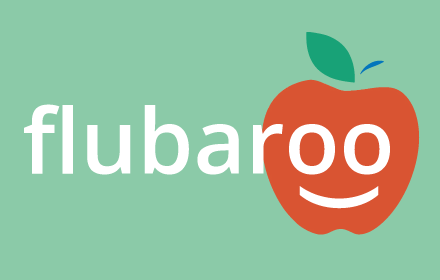

 RSS Feed
RSS Feed
